Office 2013 Proofing Tools
Microsoft Office 2013 is now available for download, both the purchase and on a 60-day trial basis. Although this version is designed or Windows 8, it is also at home on Windows 7. "Proofing Tools" now includes a Thai language spelling dictionary if you choose to add it.
I will be using this spelling dictionary to assess its usefulness. So far I have seen that foreign language words are not natively included in the dictionary, for example, errors show for "อินทราเนต" (intranet), "สมาร์ทการ์ด" (smartcard), and "ปลดล็อก" (to solve a problem). You can, however, add words to the dictionary if they are not already included. And, the use of one dictionary does not preclude the use of another; you can use both the English and Thai spell checker at the same time.
You can download a Thai definitional dictionary for Office also. In its application in Word, the dictionary provides definitions in Thai, as well as a sample sentence in Thai. The dictionary is http://www.definitions.net/def/TH/ and I will be testing this out over time.
You can add Thai as a proofing language by accessing File>Options>Word Option>Language>[Add additional editing language].
Any thoughts?
I will be using this spelling dictionary to assess its usefulness. So far I have seen that foreign language words are not natively included in the dictionary, for example, errors show for "อินทราเนต" (intranet), "สมาร์ทการ์ด" (smartcard), and "ปลดล็อก" (to solve a problem). You can, however, add words to the dictionary if they are not already included. And, the use of one dictionary does not preclude the use of another; you can use both the English and Thai spell checker at the same time.
You can download a Thai definitional dictionary for Office also. In its application in Word, the dictionary provides definitions in Thai, as well as a sample sentence in Thai. The dictionary is http://www.definitions.net/def/TH/ and I will be testing this out over time.
You can add Thai as a proofing language by accessing File>Options>Word Option>Language>[Add additional editing language].
Any thoughts?