Thai Language Standard Keyboard
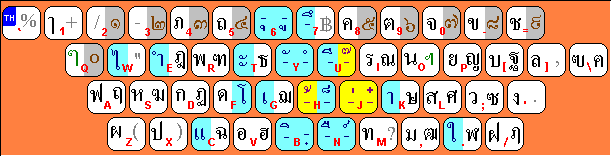
In this diagram, the left side of the key shows the unshifted function or character, and the right side of the key
shows the shifted character. The keys with white background show the Thai
consonants in black, two
special Thai characters in green, and Western characters in grey.
The keyboard can be switched in or out of Western mode (characters shown in red) by pressing the special key marked TH.
The four
tone marks are shown on a yellow background, Thai
numerals on a gray background,
and vowels on a teal background.
Thai Language TIS-620 to/from Unicode Converter
for Windows NT/2000/XP/Vista

5/3/2007: Version 2.0 supports TIS-620 smart tone elevation.
This crude utility allows you to convert text back and forth between
TIS-620 (8-bit Thai) and
Unicode character mapping.
There's also a button for converting a Unicode string into its escaped XML entities, which is a (rather inefficient and ugly) way to represent Thai script
in UTF-8 encoding while still being able to edit with any (i.e. not UTF-8 aware) text editing app.
To use this utility, you must have the "DB ThaiText" font installed on your system; you can download it
here (see below).
Download XTIS620.exe, 53248 bytes
Thai Language Typing Program
for Windows NT/2000/XP/Vista
You can download this simple program which will allow you to type Thai language using the Thai keyboard layout shown above.
- With Windows 2000/XP/Vista, do not use this program. Install an input locale using the control panel instead. Follow these instructions.
- To use this utility, you must have a TIS-620 Thai font installed on your system; you can download it here (see below).
- You can print out the image on this web page (above) for a handy reference to the keyboard.
- After typing in Thai, you can select the text and copy it to the Windows clipboard (using ctrl+c). Then you can paste it into another program (using ctrl+v) such as Word or WordPad. Then select the Thai font in Word or WordPad.
- The program features "smart superscripts" so that tone marks and vowels which go above a character appear at the proper height--but this feature won't work if you use the backspace or arrow keys to get to the typing position. So if you need to retype a superscript character; go back and retype the preceding character too. Smart superscript characters may not be fully TIS-620 compatible. To disable smart superscripts, select TIS-620 from the menu.
- To exit the program, use the X icon in the upper right of the application window.
- Mac version is not available; please do not ask.
- Send comments to glenn@thai-language.com.
- Thanks to Dennis in Singapore for pointing out that the "smart-tones" mode doesn't work for one of the Thai tone marks due to some weird processing I can't seem to control that happens inside Windows XP for the DB ThaiText font. If you have this problem with your operating system, please turn off this mode from the ThaiNP menu.
Download ThaiNP.exe, 40960 bytes
Thai Language TIS-620 Font
With Windows 2000/XP/ME/Vista and modern browsers, you normally
do not need to install this font to view Thai Web pages.
Instead, try setting the "Encoding" option on your browsers view menu to Thai. If you still think you need a Thai Font (True Type, 8-bit encoding) you can download it
here.
To install it, drag the downloaded file into your Fonts folder in Control Panel.
You must also install this font if you want to use either the ThaiNP.exe or XTIS620.exe (see above).


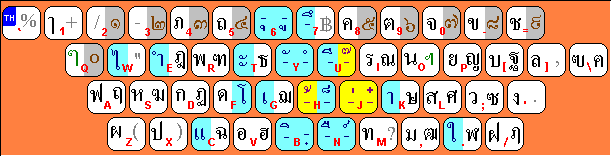
 5/3/2007: Version 2.0 supports TIS-620 smart tone elevation.
5/3/2007: Version 2.0 supports TIS-620 smart tone elevation.