
for the Thai language
 |  | Internet resource for the Thai language |
F.A.Q. Check out the list of frequently asked questions for a quick answer to your inquiry
recent donations!
Sign-up to join our mailing list. You'll receive email notification when this site is updated. Your privacy is guaranteed; this list is not sold, shared, or used for any other purpose. Click here for more information.
To unsubscribe, click here.
 | From "Thai Recordings" www.thairecordings.com |
สวัสดีครับ วันนี้ผมจะพูดถึงเรื่อง การใช้คอมพิวเตอร์นะครับ saL watL deeM khrapH wanM neeH phohmR jaL phuutF theungR reuuangF gaanM chaiH khaawmM phiuM dtuuhrM naH khrapH | Hello. Today I'm going to talk to you about using a computer. |
ปัจจุบันนี้ เราจะสังเกตได้ว่า คอมพิวเตอร์เนี่ย มีกันเกือบทุกบ้าน bpatL jooL banM neeH raoM jaL sangR gaehtL daiF waaF khaawmM phiuM dtuuhrM niiaF meeM ganM geuuapL thookH baanF | Nowadays, we can see computers in almost every home. |
แทบจะไม่มีบ้านไหนที่ไม่มีคอมพิวเตอร์นะครับ thaaepF jaL maiF meeM baanF naiR theeF maiF meeM khaawmM phiuM dtuuhrM naH khrapH | There is almost no home at all without a computer. |
คอมพิวเตอร์เป็นอุปกรณ์ที่ทำอะไรได้หลายๆอย่างนะครับ khaawmM phiuM dtuuhrM bpenM ooL bpaL gaawnM theeF thamM aL raiM daiF laaiR laaiR yaangL naH khrapH | Computers are devices which can do many things. |
อย่างเช่น สามารถดูทีวีได้ สามารถฟังเพลงได้ สามารถค้นคว้าหาข้อมูลได้หรือว่าใช้ในการทำงานได้ yaangL chenF saaR maatF duuM theeM weeM daiF saaR maatF fangM phlaehngM daiF saaR maatF khohnH khwaaH haaR khaawF muunM daiF reuuR waaF chaiH naiM gaanM thamM ngaanM daiF | For example, [we] can watch television, listen to music, find information, or use them for work. |
เช่น พิมพ์งานทำบัญชี คำนวณตัวเลข ทำกราฟิกออกแบบรูปภาพปริ้นงานอะไรหลาย ๆ อย่างได้หมดเลย chenF phimM ngaanM thamM banM cheeM khamM nuaanM dtuaaM laehkF thamM graaM fikH aawkL baaepL ruupF phaapF bprinF ngaanM aL raiM laaiR laaiR yaangL daiF mohtL leeuyM | [At work] we can use them to print out our work, keep our books, do calculations, do graphic designs, print out all kinds of different things. |
คือเครื่องๆเดียวมีความสามารถครบครันเลยถ้าเราใช้เป็นนะครับ kheuuM khreuuangF khreuuangF diaaoM meeM khwaamM saaR maatF khrohpH khranM leeuyM thaaF raoM chaiH bpenM naH khrapH | So, one machine is fully capable if we know how to use it. |
ปัจจุบันนี้ มีคอมพิวเตอร์อยู่หลายแบบนะครับ bpatL jooL banM neeH meeM khaawmM phiuM dtuuhrM yuuL laaiR baaepL naH khrapH | Nowadays there are many types of computers. |
ที่เราจะได้เห็น อันแรกก็คือ คอมพิวเตอร์ตั้งโต๊ะ ก็จะมีเครื่อง ตัวเครื่องนะครับแล้วก็มีจอแล้วก็มีเมาส์ คีย์บอร์ด ลำโพงอย่างเนี่ย theeF raoM jaL daiF henR anM raaekF gaawF kheuuM khaawmM phiuM dtuuhrM dtangF dtoH gaawF jaL meeM khreuuangF dtuaaM khreuuangF naH khrapH laaeoH gaawF meeM jaawM laaeoH gaawF meeM maoM kheeM baawdL lamM pho:hngM yaangL niiaF | The first computers we saw were desktop computers which had the following parts: the machine itself, the screen, a mouse, keyboard, and speakers. |
แล้วก็คอมพิวเตอร์ที่เราเรียกกันว่าโน๊ตบุ๊ค หรือว่าแล็ปทอปนะครับ คือคอมพิวเตอร์พกพา สามารถพกพาไปไหนก็ได้นะครับ laaeoH gaawF khaawmM phiuM dtuuhrM theeF raoM riiakF ganM waaF no:htH bookH reuuR waaF laepH thaawpF naH khrapH kheuuM khaawmM phiuM dtuuhrM phohkH phaaM saaR maatF phohkH phaaM bpaiM naiR gaawF daiF naH khrapH | And, the computer which we call a notebook or laptop is a computer which can be carried around wherever we want to go. |
ปัจจุบันอาจจะพัฒนาไปถึงพวกแท็บเล็ตนะครับก็คือพวกไอแพดหรือว่า แท็บ ต่าง ๆนะครับ bpatL jooL banM aatL jaL phatH thaH naaM bpaiM theungR phuaakF thaepH letH naH khrapH gaawF kheuuM phuaakF aiM phaaetF reuuR waaF thaepH dtaangL dtaangL naH khrapH | Recently, [the computer] has been developed to include even tablets which include the iPad or various other tablets. |
แต่ว่าตอนนี้ผมจะพูดถึงเรื่องคอมพิวเตอร์ตั้งโต๊ะก่อนนะครับ dtaaeL waaF dtaawnM neeH phohmR jaL phuutF theungR reuuangF khaawmM phiuM dtuuhrM dtangF dtoH gaawnL naH khrapH | However, now, first I am going to discuss desktop computers. |
คอมพิวเตอร์ตั้งโต๊ะจะมีสองส่วนด้วยกัน ก็คือจะมีจอ แล้วก็มีตัวเครื่องนะครับ khaawmM phiuM dtuuhrM dtangF dtoH jaL meeM saawngR suaanL duayF ganM gaawF kheuuM jaL meeM jaawM laaeoH gaawF meeM dtuaaM khreuuangF naH khrapH | Desktop computers are composed of two parts: there is a computer screen and the machine itself. |
ตรงตัวเครื่องเนี่ยจะมีปุ่มเปิดนะครับ เป็นปุ่มใหญ่ๆแล้วก็จะมีปุ่มเล็กๆเป็นปุ่มรีเซตเครื่องนะครับ dtrohngM dtuaaM khreuuangF niiaF jaL meeM bpoomL bpeertL naH khrapH bpenM bpoomL yaiL yaiL laaeoH gaawF jaL meeM bpoomL lekH lekH bpenM bpoomL reeM saehtF khreuuangF naH khrapH | On the machine there is a large “start” button and a small “reset” button. |
เราก็เริ่มต้นใช้งานโดยกดปุ่มเปิดก่อนนะครับ raoM gaawF reermF dtohnF chaiH ngaanM dooyM gohtL bpoomL bpeertL gaawnL naH khrapH | We begin using the computer by pressing the “start” button. |
ถ้าเรากดปุ่มเปิดแล้วเครื่องยังไม่ทำงานนะครับ ก็ต้องดูด้วยว่าเราเสียบปลั๊กแล้วหรือยังนะครับ thaaF raoM gohtL bpoomL bpeertL laaeoH khreuuangF yangM maiF thamM ngaanM naH khrapH gaawF dtawngF duuM duayF waaF raoM siiapL bplakH laaeoH reuuR yangM naH khrapH | If after we push the start button and the machine does not start up, we have to see if the machine is plugged in or not. |
พอเราเปิดเครื่องปุ๊บ เราก็เปิดจอนะครับ phaawM raoM bpeertL khreuuangF bpoopH raoM gaawF bpeertL jaawM naH khrapH | Once we have turned on the machine, we can turn on the screen. |
ที่จอก็จะมีสวิตช์ให้นะครับ ให้เรากดปุ่ม theeF jaawM gaawF jaL meeM saL witH haiF naH khrapH haiF raoM gohtL bpoomL | The screen features a switch [in the form of a button] we can push. |
แต่ว่าปัจจุบันนี้ จอรุ่นใหม่ๆเราแค่เอามือสัมผัสตรงไฟนะครับ มันก็จะติดเลย โดยที่เราไม่ต้องกดปุ่มแล้วนะครับ dtaaeL waaF bpatL jooL banM neeH jaawM roonF maiL roonF maiL raoM khaaeF aoM meuuM samR phatL dtrohngM faiM naH khrapH manM gaawF jaL dtitL leeuyM dooyM theeF raoM maiF dtawngF gohtL bpoomL laaeoH naH khrapH | But nowadays with the new generation of screens, all we have to do is touch it near the electrical connection and it will turn itself on without having to push the button. |
หลังจากที่เราเปิดเครื่องและก็เปิดจอแล้ว เราก็นั่งรอนะครับ รอให้เครื่องมันบู๊ต langR jaakL theeF raoM bpeertL khreuuangF laeH gaawF bpeertL jaawM laaeoH raoM gaawF nangF raawM naH khrapH raawM haiF khreuuangF manM buutH | After we have turned on the machine and the screen, we have to wait – wait for the machine to boot up. |
ก็คือ มันจะทำงานของมันไปเรื่อย ๆ จนเข้าสู่วินโดวส์ gaawF kheuuM manM jaL thamM ngaanM khaawngR manM bpaiM reuuayF reuuayF johnM khaoF suuL winM do:hwM | That is, it will perform its own operations until it opens Windows. |
วินโดวส์ก็คือระบบปฏิบัติการหนึ่งนะครับ ที่ใช้กับคอมพิวเตอร์ winM do:hwM gaawF kheuuM raH bohpL bpaL dtiL batL gaanM neungL naH khrapH theeF chaiH gapL khaawmM phiuM dtuuhrM | Windows is an operating system which is used in computers. |
ในโลกนี้มีระบบปฏิบัติการใหญ่ ๆ naiM lo:hkF neeH meeM raH bohpL bpaL dtiL batL gaanM yaiL yaiL | There are [several] major operating systems [prevalent] in the world. |
ของโลกก็จะมีพวก วินโดวส์แมคอินทอชแล้วก็ลีนุกซ์ นะครับผม khaawngR lo:hkF gaawF jaL meeM phuaakF winM do:hwM maaekF inM thaawtF laaeoH gaawF leeM nookH naH khrapH phohmR | This world includes Windows, Macintosh, and Linux. |
หลังจากที่เครื่องโหลดเข้าสู่วินโดวส์แล้วนะครับ เราอาจจะต้องรอสักแป๊บหนึ่งนะครับ ให้มันเปิดโปรแกรมจนครบก่อน สังเกตได้จากไฟกะพริบนะครับ langR jaakL theeF khreuuangF lo:htL khaoF suuL winM do:hwM laaeoH naH khrapH raoM aatL jaL dtawngF raawM sakL bpaaepH neungL naH khrapH haiF manM bpeertL bpro:hM graaemM johnM khrohpH gaawnL sangR gaehtL daiF jaakL faiM gaL phripH naH khrapH | After the machine loads Windows, we still have to wait a bit for the machine to complete opening some programs; we can [this process] from the blinking light. |
ถ้าไฟกะพริบอยู่ แสดงว่า เครื่องยังทำงานอยู่ thaaF faiM gaL phripH yuuL saL daaengM waaF khreuuangF yangM thamM ngaanM yuuL | If the light is still blinking, this indicates that the machine is still working [to load]. |
แต่ถ้าเกิดไฟมันหยุดกะพริบแล้วแสดงว่ามันพร้อมให้เราใช้งานได้นะครับ dtaaeL thaaF geertL faiM manM yootL gaL phripH laaeoH saL daaengM waaF manM phraawmH haiF raoM chaiH ngaanM daiF naH khrapH | But, if these lights stop blinking, it indicates that it is ready for us to use. |
ที่หน้าจอคอมพิวเตอร์จะมีสามส่วนหลัก ๆๆนะครับ ที่เราจะเห็นได้ theeF naaF jaawM khaawmM phiuM dtuuhrM jaL meeM saamR suaanL lakL lakL lakL lakL naH khrapH theeF raoM jaL henR daiF | On the computer screen there are three primary sections that we can see. |
อันแรกก็คือพื้นว่าง ๆ ข้างหลังนะครับ เราเรียกตรงนั้นว่า เดสก์ท็อปนะครับผม anM raaekF gaawF kheuuM pheuunH waangF waangF khaangF langR naH khrapH raoM riiakF dtrohngM nanH waaF daehtL thawpH naH khrapH phohmR | The first [section] is an open area toward the back; we call that area the “desktop”. |
ส่วนด้านล่างนะครับ จะเป็นแถบสีเทาๆนะครับ suaanL daanF laangF naH khrapH jaL bpenM thaaepL seeR thaoM thaoM naH khrapH | At the bottom, there is a grey band. |
บางเครื่องอาจจะเปลี่ยนสี เราเรียกตรงนั้นว่า ทาสก์บาร์นะครับ baangM khreuuangF aatL jaL bpliianL seeR raoM riiakF dtrohngM nanH waaF thaatF baaM naH khrapH | Some machines have a different color; we call this are the “taskbar”. |
ตรงทาสก์บาร์หัวมุมซ้ายสุด จะเป็นปุ่มสตาร์ทนะครับ คือจะเป็นปุ่มสำหรับเริ่มใช้งานนะครับ dtrohngM thaatF baaM huaaR moomM saaiH sootL jaL bpenM bpoomL saL dtaatL naH khrapH kheuuM jaL bpenM bpoomL samR rapL reermF chaiH ngaanM naH khrapH | [You will find] a “Start” button on the left-hand corner of taskbar; it is a button for beginning to do perform functions. |
แล้วก็ด้านข้างทางซ้ายนะครับจะมีรูปภาพเล็กๆนะครับแล้วก็มีข้อความใต้รูปภาพ laaeoH gaawF daanF khaangF thaangM saaiH naH khrapH jaL meeM ruupF phaapF lekH lekH naH khrapH laaeoH gaawF meeM khaawF khwaamM dtaiF ruupF phaapF | And, on the left side there will be a small picture and a caption below the icon. |
เราเรียกตรงนั้นว่า ไอคอน นะครับหรือว่า ชอร์ตคัต raoM riiakF dtrohngM nanH waaF aiM khaawnM naH khrapH reuuR waaF chaawdF khatH | We call that [picture] an “icon” or “shortcut.” |
ทีนี้เดี๋ยวผมจะสอนวิธีการใช้โปรแกรมวาดรูปนะครับผม theeM neeH diaaoR phohmR jaL saawnR wiH theeM gaanM chaiH bpro:hM graaemM waatF ruupF naH khrapH phohmR | I’m going to show you how to use the painting program. |
เราจะเริ่มจากการกดปุ่มสตาร์ทนะครับผม raoM jaL reermF jaakL gaanM gohtL bpoomL saL dtaatL naH khrapH phohmR | We’ll begin by pushing the start button. |
สตาร์ทจะอยู่ด้านซ้ายมุมล่างนะครับผม ให้เรากดตรงนั้น saL dtaatL jaL yuuL daanF saaiH moomM laangF naH khrapH phohmR haiF raoM gohtL dtrohngM nanH | The start button is located on the bottom left-hand corner; let’s press that. |
จากนั้นไปที่ออลโปรแกรมนะครับผม jaakL nanH bpaiM theeF aawnM bpro:hM graaemM naH khrapH phohmR | That takes us to “All programs.” |
พอเรากดที่ออลโปรแกรมปุ๊บ มันจะมีอีกด้านหนึ่งมาให้เรานะครับ phaawM raoM gohtL theeF aawnM bpro:hM graaemM bpoopH manM jaL meeM eekL daanF neungL maaM haiF raoM naH khrapH | As soon as we click on All programs, another area opens up for us [to look at]. |
อันแรกสุดนะครับ ที่เขียนว่าแอกเซสเซอรีนะครับผม ให้เรากดเข้าไป anM raaekF sootL naH khrapH theeF khiianR waaF aaekL saehtF suuhrM reeM naH khrapH phohmR haiF raoM gohtL khaoF bpaiM | The first element says “Accessories” [and we] can click on that. |
ในนั้นจะมีโปรแกรมที่ชื่อว่า เพนท์อยู่นะครับ ให้เราเปิด naiM nanH jaL meeM bpro:hM graaemM theeF cheuuF waaF phaehnM yuuL naH khrapH haiF raoM bpeertL | There we will find a program called “Paint” for us to open up. |
โปรแกรมเพนท์ขึ้นมา โปรแกรมเพนท์จะมีลักษณะ เออ เป็นพื้นขาวๆนะครับผม bpro:hM graaemM phaehnM kheunF maaM bpro:hM graaemM phaehnM jaL meeM lakH saL naL uuhrM bpenM pheuunH khaaoR khaaoR naH khrapH phohmR | The Paint program will open; this Pain program looks like a blank canvas. |
แล้วมีด้านข้างให้เป็นเครื่องไม้เครื่องมือในการวาดรูปนะครับ laaeoH meeM daanF khaangF haiF bpenM khreuuangF maaiH khreuuangF meuuM naiM gaanM waatF ruupF naH khrapH | And, along the sides there is a section containing painting tools. |
เราก็เอาเมาส์เนี่ย ไปกดที่ดินสอแล้วก็เริ่มวาดรูปได้นะครับ raoM gaawF aoM maoM niiaF bpaiM gohtL theeF dinM saawR laaeoH gaawF reermF waatF ruupF daiF naH khrapH | We use the mouse to click on the on the pencil [tool] and begin to draw. |
ถ้าเราต้องการจะลงสี เราก็กดที่ถังสีแล้วก็ลงสีได้เลยนะครับ thaaF raoM dtawngF gaanM jaL lohngM seeR raoM gaawF gohtL theeF thangR seeR laaeoH gaawF lohngM seeR daiF leeuyM naH khrapH | If we want to color [our drawing] we can click on the paint can and apply that color. |
ต่อไปผมจะสอนวิธีการพิมพ์งานนะครับ dtaawL bpaiM phohmR jaL saawnR wiH theeM gaanM phimM ngaanM naH khrapH | Next, I will teach you how to print out your work. |
เวลาเราพิมพ์งานเนี่ย เราจะใช้โปรแกรม ไมโครซอฟต์เวิร์ดนะครับผม ซึ่งจะติดตั้งมาไว้กับเครื่องส่วนใหญ่แล้วนะครับ waehM laaM raoM phimM ngaanM niiaF raoM jaL chaiH bpro:hM graaemM maiM khro:hM saawfF weertF naH khrapH phohmR seungF jaL dtitL dtangF maaM waiH gapL khreuuangF suaanL yaiL laaeoH naH khrapH | When we print out our work, we will use Microsoft Word which is already included with most machines. |
ให้เราไปที่สตาร์ทเหมือนเดิมนะครับผม ด้านซ้าย มุมล่างนะครับ haiF raoM bpaiM theeF saL dtaatL meuuanR deermM naH khrapH phohmR daanF saaiH moomM laangF naH khrapH | Let’s go to the start [button] as we did before on the bottom left-hand corner. |
จากนั้นเราก็เลือกที่ออลโปรแกรมเหมือนเดิม jaakL nanH raoM gaawF leuuakF theeF aawnM bpro:hM graaemM meuuanR deermM | From there we choose “all programs” like we did before. |
เราก็เลือกที่ลองเลื่อนลงมานะครับ ตรงตัวเอ็มนะครับ จะเขียนว่าไมโครซอฟต์ออฟฟิศนะครับ raoM gaawF leuuakF theeF laawngM leuuanF lohngM maaM naH khrapH dtrohngM dtuaaM emM naH khrapH jaL khiianR waaF maiM khro:hM saawfF aawfL fitH naH khrapH | Let’s try to move down the list to find the letter M and we see written their Microsoft Office. |
กดเข้าไปปุ๊บมันจะเป็นไมโครซอฟต์ต่างๆ โผล่ขึ้นมานะครับผม ให้เราเลือกที่ไมโครซอฟต์เวิร์ดนะครับผม gohtL khaoF bpaiM bpoopH manM jaL bpenM maiM khro:hM saawfF dtaangL dtaangL phlo:hL kheunF maaM naH khrapH phohmR haiF raoM leuuakF theeF maiM khro:hM saawfF weertF naH khrapH phohmR | We click on that and will immediately see various Microsoft programs come up so that we can choose Microsoft Word. |
พอเราเปิดโปรแกรมเวิร์ดมาปุ๊บ จะสังเกตนะครับว่า มันจะมีที่ว่าง ๆ ให้เราไว้พิมพ์ phaawM raoM bpeertL bpro:hM graaemM weertF maaM bpoopH jaL sangR gaehtL naH khrapH waaF manM jaL meeM theeF waangF waangF haiF raoM waiH phimM | Just as we click open the Word program, we can see that it has a large free area for us to type in. |
ให้เรากดที่ที่ว่างๆนั่นแหละแล้วก็เริ่มพิมพ์ได้นะครับ haiF raoM gohtL theeF theeF waangF waangF nanF laeL laaeoH gaawF reermF phimM daiF naH khrapH | Let’s click on any open area then we can start to type. |
สังเกตเวลาพิมพ์ มันจะมีไฟกะพริบ ๆ เป็น ดำ ๆ เล็ก ๆ นะครับผม sangR gaehtL waehM laaM phimM manM jaL meeM faiM gaL phripH gaL phripH bpenM damM damM lekH lekH naH khrapH phohmR | [You can] notice that when we type there will be a small, narrow blinking area. |
ตรงนั้นเราเรียกว่าเคอร์เซอร์นะครับ ให้เราพิมพ์ตรงเคอร์เซอร์ได้เลยนะครับผม dtrohngM nanH raoM riiakF waaF khuuhrM suuhrM naH khrapH haiF raoM phimM dtrohngM khuuhrM suuhrM daiF leeuyM naH khrapH phohmR | That area is called a “cursor,” [and] we can type at the point that the cursor is located. |
สมมติว่าบรรทัดแรกเราพิมพ์คำว่า "ฮัลโล" นะครับผม sohmR mootH waaF banM thatH raaekF raoM phimM khamM waaF hanM lo:hM naH khrapH phohmR | Suppose that on the first line we type the word “Hello.” |
พอเราพิมพ์เสร็จปุ๊บ ให้เรากดที่คีย์บอร์ดนะครับ ปุ่มเอ็นเทอร์ มันจะเป็นปุ่มใหญ่ๆนะครับ และเขียนว่าเอ็นเทอร์ phaawM raoM phimM setL bpoopH haiF raoM gohtL theeF kheeM baawdL naH khrapH bpoomL enM thuuhrM manM jaL bpenM bpoomL yaiL yaiL naH khrapH laeH khiianR waaF enM thuuhrM | Once we finish typing, click “Enter” on the keyboard – this is the large key on which it is written “Enter.” |
กดปุ๊บ มันจะขึ้นบรรทัดใหม่ให้เรานะครับ gohtL bpoopH manM jaL kheunF banM thatH maiL haiF raoM naH khrapH | Click on this key and a new line will come up. |
จากนั้นเราก็พิมพ์ต่อได้ jaakL nanH raoM gaawF phimM dtaawL daiF | Then, we can go ahead and type [on that line]. |
หลังจากที่เราพิมพ์งานต่างๆนะครับเสร็จแล้ว เราจะทำการบันทึกนะครับผม langR jaakL theeF raoM phimM ngaanM dtaangL dtaangL naH khrapH setL laaeoH raoM jaL thamM gaanM banM theukH naH khrapH phohmR | Once we have typed whatever task we wanted to perform, we will save it. |
คือเก็บไว้ในเครื่องเอาไว้พิมพ์ต่อหรือว่าเก็บเอาไว้ เอามาดูทีหลังนะครับ kheuuM gepL waiH naiM khreuuangF aoM waiH phimM dtaawL reuuR waaF gepL aoM waiH aoM maaM duuM theeM langR naH khrapH | That is, we will save it in the computer to print it or keep it to look at later. |
วิธีการก็คือ ให้เราไปที่มุมบนซ้ายสุดนะครับ จะเขียนคำว่า "ไฟล์" นะครับผม wiH theeM gaanM gaawF kheuuM haiF raoM bpaiM theeF moomM bohnM saaiH sootL naH khrapH jaL khiianR khamM waaF faiM naH khrapH phohmR | The way to do this is to use the button on the extreme upper left-hand side which is labelled “File.” |
จากนั้นให้เราเลือกคำว่าเซฟแอสนะครับ jaakL nanH haiF raoM leuuakF khamM waaF saehfF aaetL naH khrapH | Then, we can choose “Save As.” |
พอเลือกเซฟแอสปุ๊บ มันจะมีหน้าต่างให้เราพิมพ์ ตั้งชื่อนะครับ phaawM leuuakF saehfF aaetL bpoopH manM jaL meeM naaF dtaangL haiF raoM phimM dtangF cheuuF naH khrapH | Once we click on “Save As”, it will show us a window for us to print the name [of the file]. |
เราก็ตั้งชื่ออะไรก็ได้ raoM gaawF dtangF cheuuF aL raiM gaawF daiF | We can give it any name we want. |
จากนั้นเราก็กด เซฟ นะครับผม jaakL nanH raoM gaawF gohtL sefH naH khrapH phohmR | From there, we click on the “Save” [button]. |
มันก็จะบันทึกงานของเราเอาไว้ในเครื่อง สามารถมาเปิดดูเมื่อไรก็ได้นะครับ manM gaawF jaL banM theukH ngaanM khaawngR raoM aoM waiH naiM khreuuangF saaR maatF maaM bpeertL duuM meuuaF raiM gaawF daiF naH khrapH | It will record our work on the machine [and we] can open [the file] whenever we want to. |